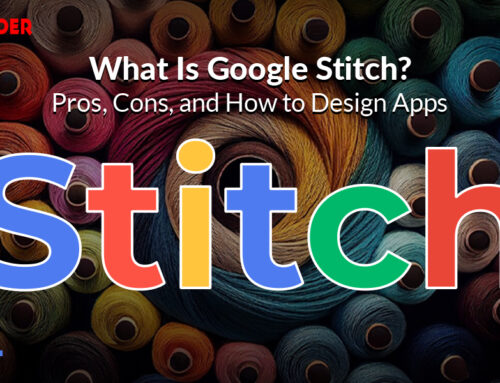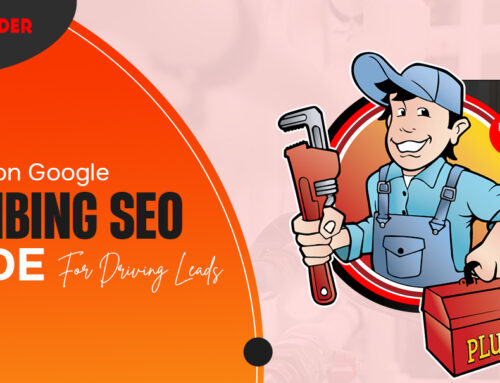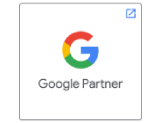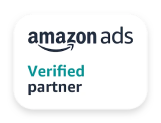Reverse video search is a popular method that can quickly help you find related information about a particular video.
🤔Ever wondered how to find out where a specific video comes from? With the emergence of technology, it has become easier than ever before.
Video continues to play a significant role in the marketing mix. In fact, video marketing is one of the fastest-growing marketing strategies today. It complements your marketing efforts, web content creation, social media marketing, and more. You need to use reverse video search to find, source, and attribute videos faster than ever before.
According to the Content Marketing Institute’s latest research, 67% of marketers say video has become more important to their business.
Therefore, searching for videos is a standard part of the research when considering new video content ideas.
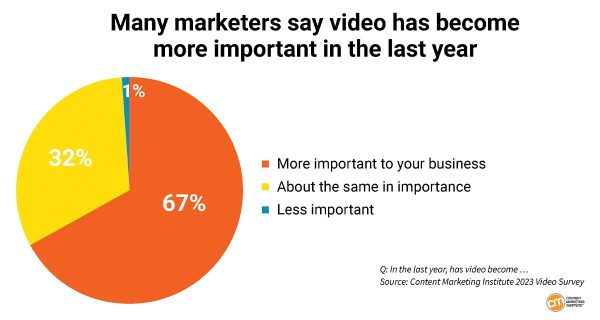
Knowing where and how you can find great video content is a great strategy to grow your brand. Combined with video search engines, a reverse search video method will help you find just about any video you need.
Imagine you stumble upon a hilarious clip of a dancing funny dog🐶, but you’ve no idea where this video came from. The reverse video search method lets you find the source of a video to give reference to your content, discover more similar videos & other content ideas in seconds. You can also see what else the video content creator has produced.
This comprehensive blog will walk you through step-by-step instructions on how to reverse search a video and what quick methods you can apply correctly to get the most out of this powerful tool.
What Is Reverse Video Search?
When searching for information online, many people use search engines to find specific words or phrases related to their search. This is known as a regular search.
However, another method of searching that’s becoming increasingly popular is reverse video searching. Reverse video search is an effective method of searching for online information related to videos and images.
Why It Matters?
Here are few reasons why you might want to use reverse video search:
- To track down the original source of a video that has been shared or reposted on social media or other websites.
- To find the full video from a single clip.
- To find similar videos or content that is related to a particular video.
- To verify the authenticity of a video or determine if it has been doctored or edited.
- To find illegitimate video content uses if you’re a video creator.
- To identify objects or people in a video that may be of interest or significance.
- To generate more online video marketing ideas for content marketing strategies.
How Reverse Video Search Works?
Reverse video search is an advanced technology that relies on the power of artificial intelligence (AI) & machine learning. This method utilizes object recognition algorithms to compare the content of a user’s input to existing sources, resulting in more precise searches than previously possible.
Search engines, like Google and Bing, can interpret the color & pixels in a video and then find similar or the same videos on the web. This will often show the original source of the video.
However, sometimes, if a single pixel in the video changes, it might not appear accurately in the search engine results. Search engines must efficiently index all videos uploaded daily to surface them in the search results. Keep reading to learn different methods for reverse searching a video.
How To Reverse Search A Video? 6 Different Methods You Can Follow
Let’s look at 6 different ways to do a reverse search. We are taking an example of a YouTube video by Chrome DevTools 101 to show you the tutorial in the best manner.
1– Reverse Video Search on Google
Google doesn’t offer a reverse search feature specific to video, so you must take a screenshot of the video & then use the reverse image search function. Here are the steps to perform a reverse video search Google:
1- Choose a distinctive frame in the video that is unique from other videos and is most likely to appear online. Pause the video at that frame.
2- Take a screenshot of the frame you want to capture (Ctrl + PrtScn on Windows or Shift-Command-4 on Apple/Mac).
3- Save the screenshot of the video on your device.
4- Navigate to images.google.com and click on the camera icon on the search bar. Use the search by-image option. Upload the screenshot you took by clicking the “Upload an image” button on the Google reverse video search section and select the file.
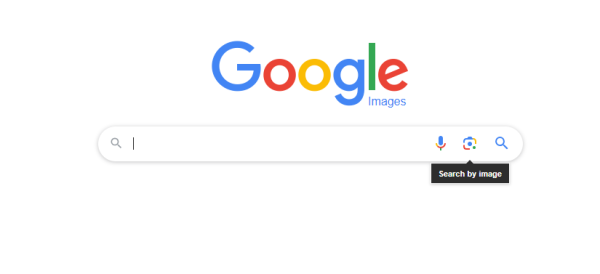
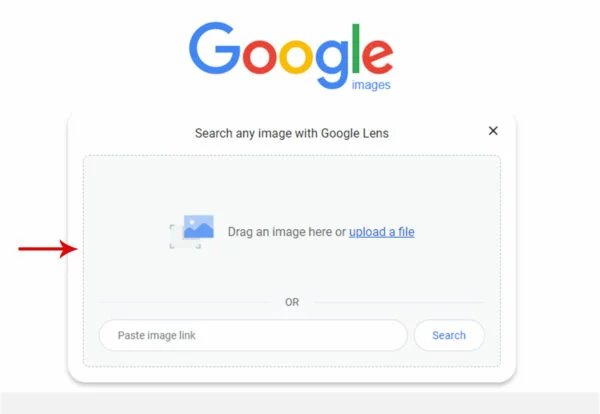
5. If available, Google reverse video search will provide you with the search results for your screenshot.
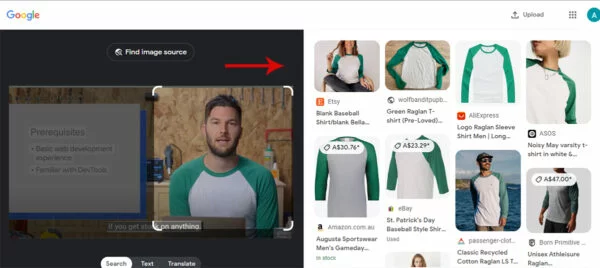
The results will show you pages that contain the same image or similar images to your screenshot, which may include the original source of the video or related content. Keep reading to learn how to reverse video search using different methods.
2– Reverse Video Searching Through TinEye
TinEye is a popular tool that helps you search for similar images and videos. It uses advanced computer technology, image recognition, and reverse image search algorithms.
1- Take a screenshot of the video you want to search for or copy the URL.
2- Go to TinEye and look for the search box. Click the “Upload” button & upload a screenshot, or you can drag and drop your image. Also, you can paste the URL of the video you want to search in the search bar.
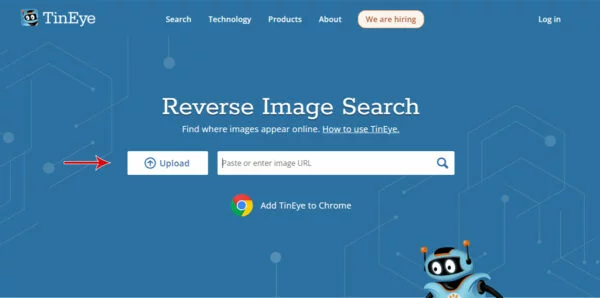
3. Click the magnifying glass icon to start the search.
TinEye will show you any images or videos that match your search, including similar ones. You can see it’s showing the same video is also published on the X (formerly Twitter) platform by Chrome DevTools.
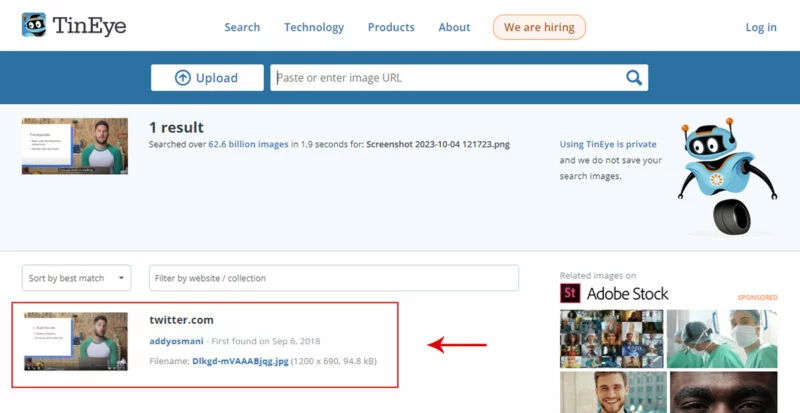
Moreover, You can compare it further for more details. It’s one of the best ways to find the source of a video and other related content.
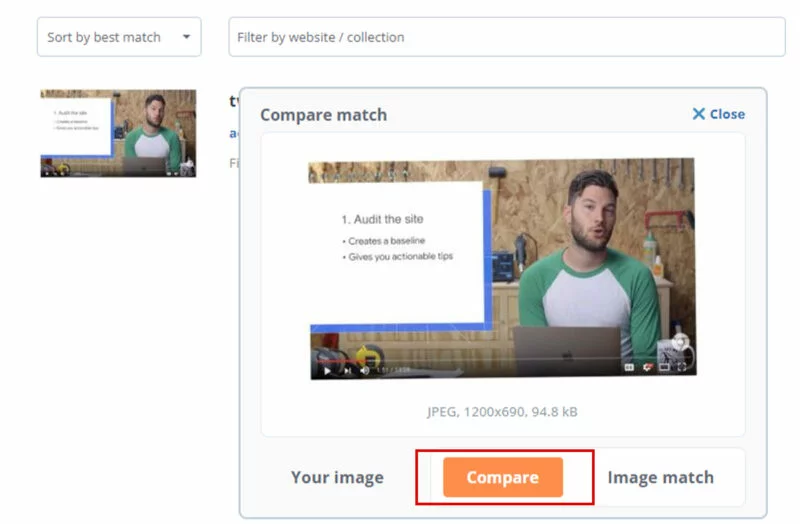
3– Reverse Video Search on Bing
In addition to Google, Bing also offers a reverse video function, which can help you track down the source of a video or find similar content. Like Google, reverse search on Bing function works best with a video clip screenshot.
Here are the steps to perform a reverse video search on Bing:
1- Take a screenshot of the video you want to search for. The screenshot should be clear and show a unique video frame.
2- Open the Bing Visual Search page. Upload the screenshot by clicking on the “Upload image” button or drag and drop the screenshot into the search box or paste the image or video’s URL into the search box.
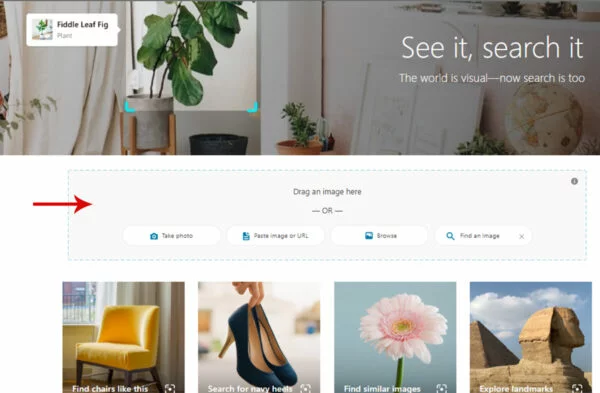
3. Bing will then surface results for “related content” that matches the image or video closely. These image results may include the original source of the video or other related content.
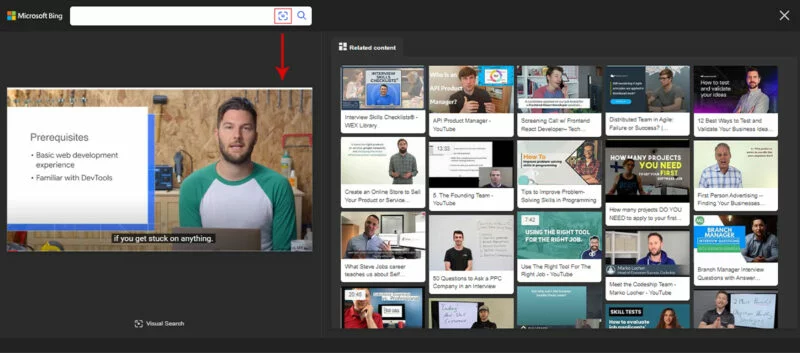
Using reverse search on Bing can be a helpful tool to find information related to a particular video. Following these simple steps, you can utilize Bing’s search capabilities and uncover the necessary information. Keep reading to learn how to reverse search a video with different methods.
4– Reverse Search Video Through Yandex Images
Yandex is a famous Russian search engine with branches in several departments and web services. While it has its search engine, Yandex lets users reverse search. Follow these simple steps to reverse-search a video.
1- First of all, head over to Yandex Image Search.
2- Now, you can see the search engine’s home page.
3- A search bar will be visible at the center of the screen.
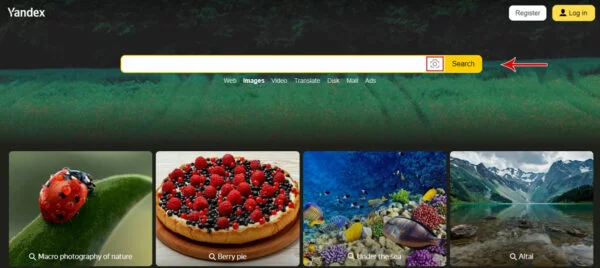
4. Click on the image icon on the right side. All you need to do is drag & drop the video clip’s screenshot.
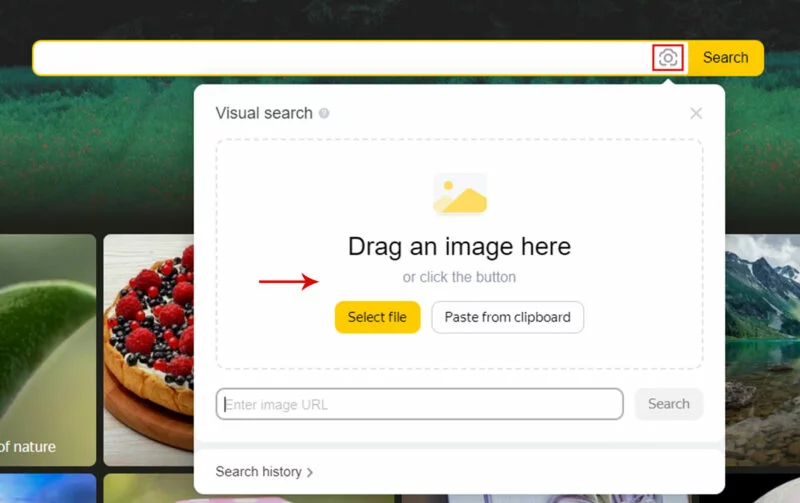
5. After this, Yandex will now display the relevant results of the particular video.
6. Simply choose the one that you want, and that is it.
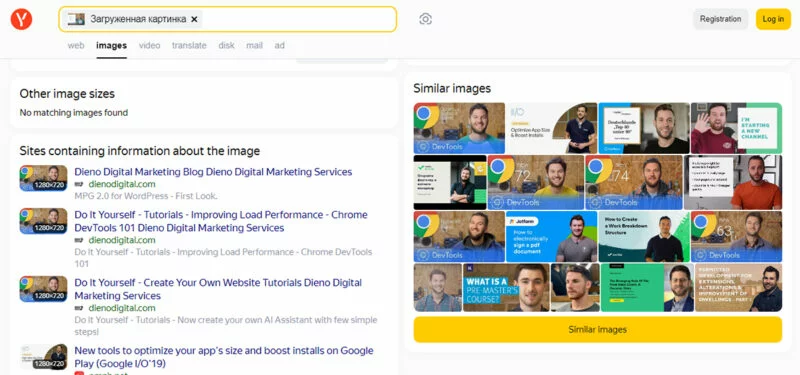
Also read: How To Talk To ChatGPT? Everything You Need to Know
5– Reverse Search Using Berify
Berify.com is a reverse search tool that lets you search for images and videos across multiple search engines at once, including Google, Bing, Yandex, and others. This tool may provide more comprehensive results than a single search engine.
1- Upload the screenshot to the search box “Browse and upload the image here,” or just drag and drop the file.
2- Click on “Search” to initiate the search.
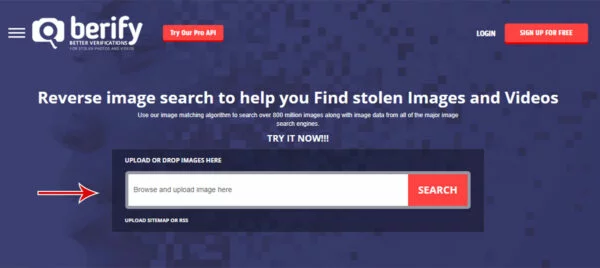
3. Berify.com offers a free version that allows you to sign up and perform a limited number of searches. If you need to perform more searches, you’ll need to subscribe to a monthly plan.
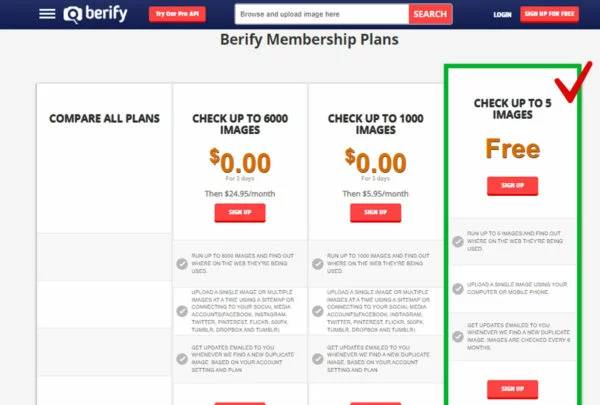
4. Upload the screenshot to the search box that says, “Browse and upload the image here”. You can either drag and drop the file or click on the box to browse your computer for the file.
5. Click on the “Search” button to initiate the search.
6. Berify.com will then display any search results that match your search, which may include the source of the video or other related content. Continue reading tips on how to reverse search a video with different methods.
6– Reverse Video Search Using Shutterstock
Shutterstock is an online platform with an extensive collection of over a billion images and videos. This platform can also be used to conduct a reverse search. Here’s how to do it:
1- Take a screenshot of the video clip.
2- Go to Shutterstock on your browser. Find the search box and click on the camera icon. This is the “Search by image” function.
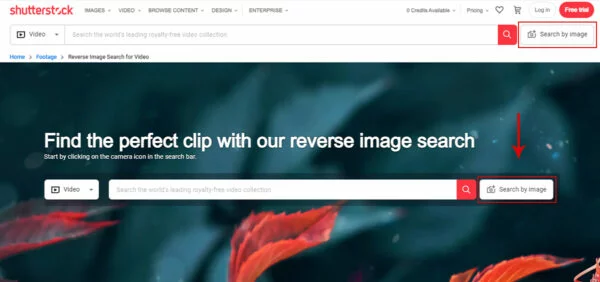
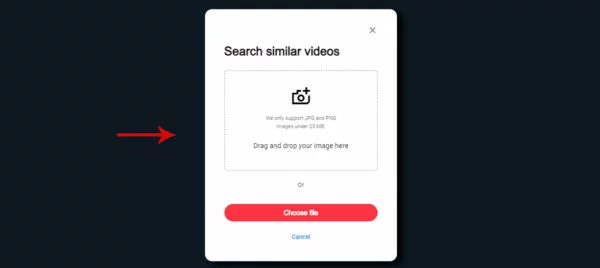
3- Upload the screenshot by clicking the “Choose File” button or drag and drop the image.
4- You can also specify whether you’re looking for specific vectors or whether the illustrations in the video are animated or AI-generated.
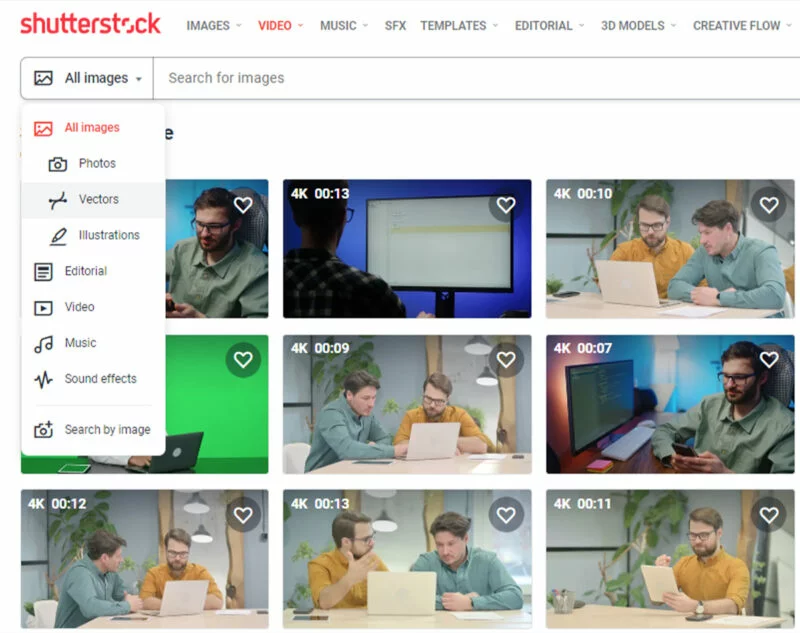
5- Click the magnifying glass to start the search.
6- Shutterstock will display images or videos similar to your search.
6 Must-Follow Tips for Effective Reverse Video Searches
Reverse searches, while powerful, are not always straightforward. Here are some expert tips to help you get the best results:
- Select Video Key Frames Carefully: When using a search frame, ensure it’s well-structured, well-targeted, and well-aligned with the content you’re searching for.
- Do Multiple Searches: You can also try a few different frames of the same video. Each frame will have a different outcome.
- Consider Better Video Quality: The better the video or image quality, the better the search results.
- Use Different Search Engines: Each platform has its database. You can always switch to another if one platform doesn’t work for you.
- Interpreting & Filter Results: These can range from exact match results to similar content or unrelated videos with similar colors. Learn how to filter through them to find what you’re looking for.
- Deal with Tech Challenges: The technology is constantly changing, and the results may not always be perfect, so be patient and persistent.
TL;DR
With the help of reverse video search, you’ll be able to identify content that’s been duplicated, which can help you safeguard your valuable digital assets.
Whether you’re a journalist and fact-checker, a content creator, a copyright tracker, or simply looking for a funny video or similar videos to fit your interests, the reverse video search technique is a helpful tool for everyone.
Google, Bing, Berify, TinEye, Yandex, Shutterstock, and other tools offer reverse video search features that simplify finding a video’s origins. Though searching for an entire video result is challenging, if it’s not so visible online, you may not get the desired result. However, we recommend trying all ways to get accurate results.
Moreover, if you are looking for trusted SEO professionals to help you optimize video marketing & reach more customers to grow your brand to the next level, reach out to SEO experts now or call us @ +1-307-209-3608.
Reverse Video Search FAQs
1. Does reverse search video work on mobile phones?
Yes. You can take a screenshot on your phone and upload it to tools like Google Images or TinEye.
2. Do websites like YouTube offer reverse video search?
No. YouTube doesn’t have this feature, but you can still search using screenshots on other tools.
3. Can I use reverse video search without creating an account?
Yes. Most tools like Google Images, TinEye, and Yandex don’t require signing up.
4. Is reverse video search safe to use?
Yes. It’s safe as long as you don’t upload private or sensitive content.
5. Is reverse video search helpful for checking fake news videos?
Yes. It helps you find the video’s origin and check if it’s real or edited.
6. How often should I check for video misuse with reverse search?
If you create videos often, checking once or twice a month is a good idea.
7. Can I reverse search a video using only the URL?
Some tools, like TinEye, allow URL searches, but screenshots work better in most cases.
8. Does reverse video search support GIFs?
Yes, if you take a screenshot of the GIF or upload the GIF itself, some tools may find similar results.
9. Do reverse video search tools work for blurry videos?
Not always. Blurry or low-quality screenshots may give poor or no results.
10. Why is my video not showing any results?
The video might be too new, private, or not available publicly online.